The following are four(4) solutions on howto solve the Firefox Couldn’t load XPXOM
The XPCOM error in Firefox commonly occurs after a Windows Update and may be caused by various factors like third-party extensions. If you can not open Firefox and you are in immediate need to use browser you can turn to another browser installed on your system. If you don’t want to give up on Firefox, try the solutions below;
1. Try running Firefox as an Administrator. This is because some programs how lack an administrator privileges may run into issues.
Steps on how to run Firefox as an administrator:
A: Right-click the shortcut icon or executable file
of Firefox and choose Properties.
B Click the Compatibility tab and check the Run this program as an administrator option.
C. Click Apply and OK button to save changes.
Then you can now try running Firefox.
If the error continue, try the next solution.
2. Start Firefox In Safe Mode and Disable Extensions
The third-party extensions added to your Firefox could also lead to the problem, so disabling these extensions may help to fix the issue. As you cannot open Firefox normally, you have to start it in Safe Mode first. To start Firefox in safe mode, do the following;
Step 1: Press and hold the Shift key and double-click the Firefox shortcut icon.
Step 2: In the pop-up window, click the Start in Safe Mode button to continue.
Step 3: Expand the Firefox main menu and choose Add-ons to show all the added extensions. Then, click the Disable button to disable all of them.
After disabling all the extensions, you can close Firefox and restart it normally to check if it can open without the XPCOM error
if the above solution doesn’t work, you can try the third option below
sometimes Firefox improper setting can lead to “Couldn’t load XPCOM” error. Through the Firefox Safemode start up, you can reset Firefox by clicking on Refresh Firefox in the pop-up windows as shown below;
if all the above solutions do not work, try the last one which is reinstalling the browser which is last option below;
4. Reinstalling the Browser Installer
If this doesn’t work, you might need to completely uninstall the current Firefox application and then perform a clean reinstall.
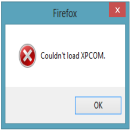

0 COMMENTS